You've probably had this problem before; Writing code late at night trying to get new features to work but the bright white of the default IDE is burning your eyes and giving you a headache even with F.Lux installed, and/or you've mistaken a "l" for a "1". Well, there are solutions to those problems, but not the other well known problems (autocomplete, not enough debugging features, etc etc) after the break.
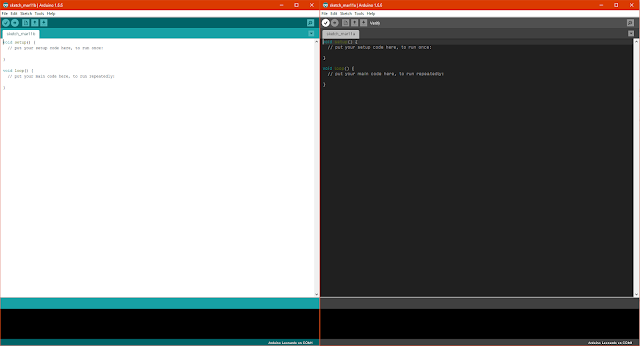 |
| Original on left, rethemed and refonted on right |
Orange font is Windows specific, Yellow is OSX
First thing you'll need to do is close the IDE then download the
Dark Theme by Jeff Thompson from GitHub, navigate to the folder in
C:\Program Files (x86)\Arduino\lib ~/Applications/Arduino.app/Contents/Java/lib, rename the existing theme folder to "Theme_orig" then paste in the new theme from the Git zip file.
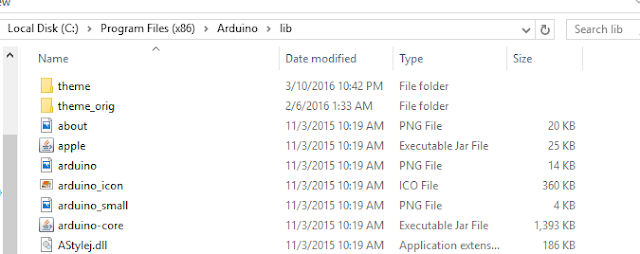 |
| Modified folder with Themes |
After that, pick out a new font! I'm using the basic version of
Input which is a coding-designed font in my IDE. Once you've got the TTF files, place them down alongside the existing fonts in the folder
C:\Program Files (x86)\Arduino\java\lib\fonts ~/Applications/Arduino.app/Contents/Java/lib/fonts Once that is done, change the preferences file to match the new font which is found at
C:\Users\youruser\AppData\Local\Arduino15 User/Library/Arduino, specifically the "editor.font" line, to which you change the default Monospaced to whatever your font is (CASE SENSITIVE). Finally save the modification, start your IDE and enjoy the new feel!
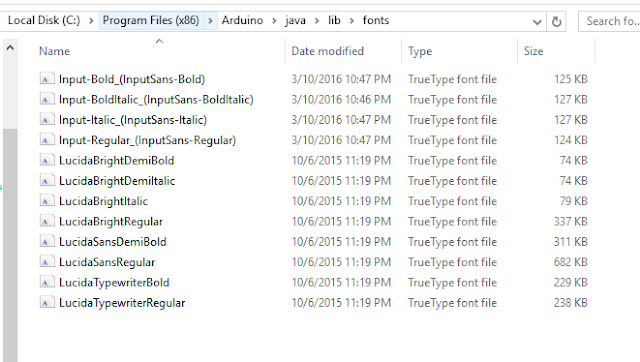 |
| Font files |
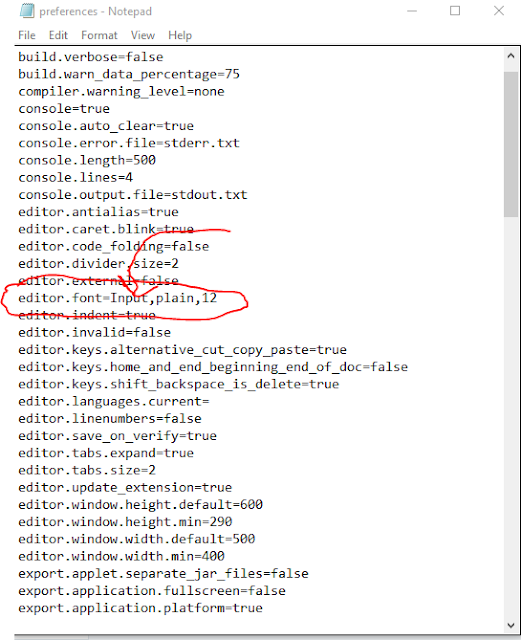 |
| Line to edit |
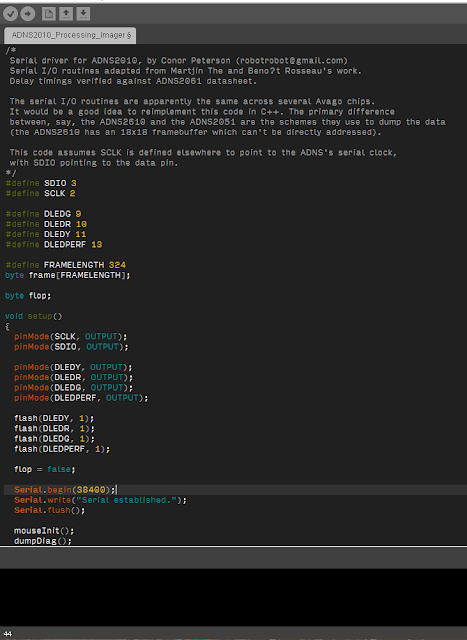 |
| Example of Input font in use (Looks way better than Monospaced) |
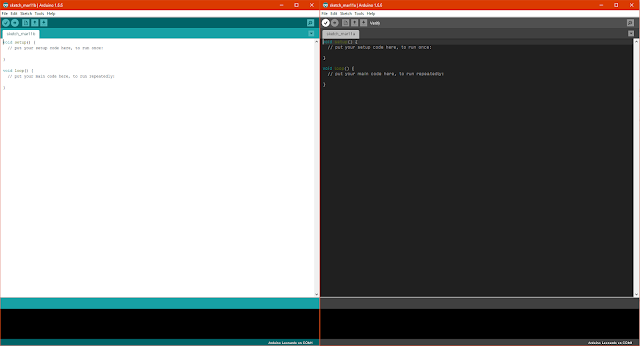
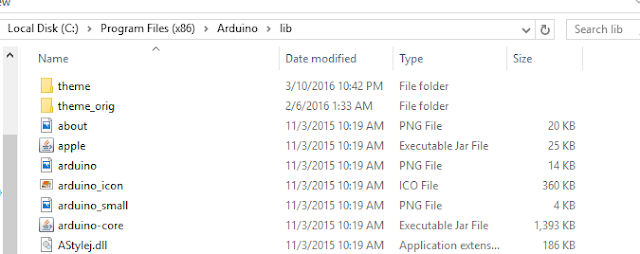
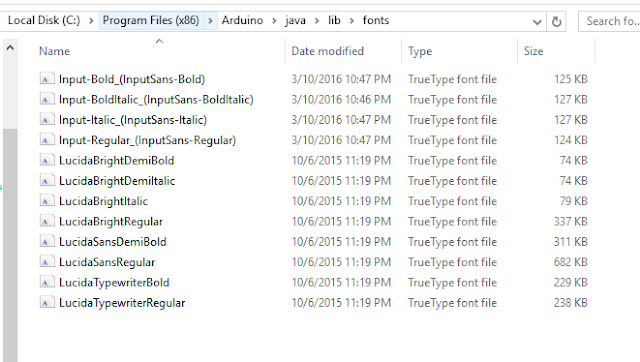
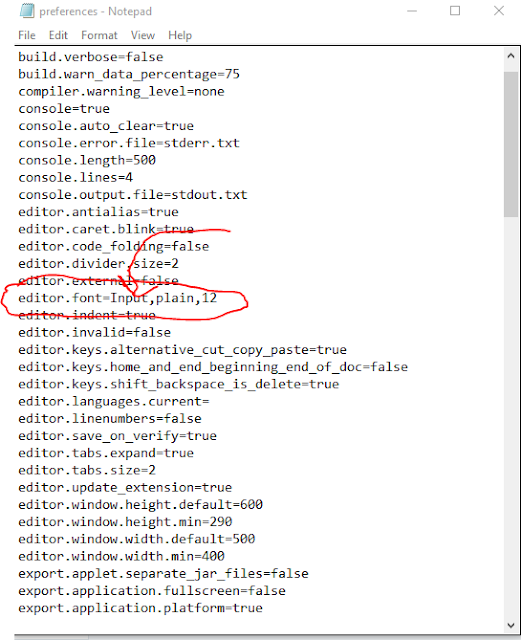
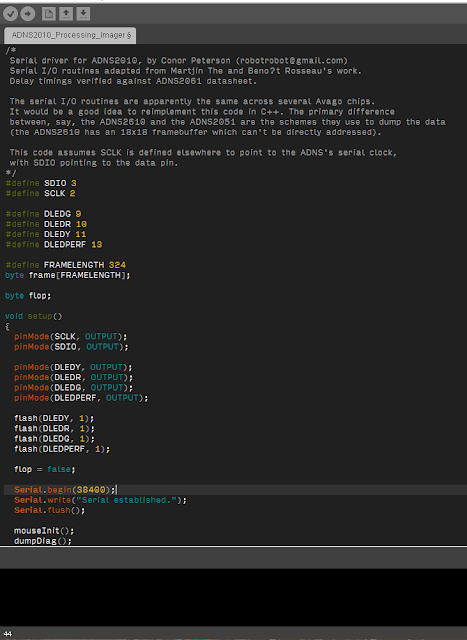

I can't get font to change. I even renamed it exactly to what you have.
ReplyDeleteThat's odd, did you follow the tutorial exactly? Uppercased the first letter?
DeleteNice job, and thanks. I'd like even higher contrast, though, so how would I change the text to full white and the background to full black?
ReplyDeletechange color definitions in theme.txt (in the themes dir) from everything else to WHITE.
DeleteThe colors are helpful though..
Where can I get those inputs? the link you wrote?
ReplyDeleteNevermind, I got it!
DeleteGreat article! It worked pretty well with Arduino IDE 1.6.12.
ReplyDeleteFor Linux users, assuming the IDE version above installed with the official package from arduino.cc (and not from your distro package repositories): the preferences file will be located at ~/.arduino15 just in case you are wondering and the themes directory will not be under java/lib but under /lib instead.
Works perfectly! Good job man!
ReplyDeleteGlad to hear it!
DeleteWorks like a charm, and no more eye strain. Thank you!
ReplyDeletethank you for your interesting infomation. Designers Earn 95% commission
ReplyDeletecant get Operator Mono to work, otherwise works perfect
ReplyDeleteIS THERE A WAY TO CHANGE IT TO OTHER FONTS TOO?
ReplyDeleteIt took me a long time to find the answer for using Roboto Mono font. Only here I found the answer: copy the font to the lib/fonts/ folder. Thank you very much!
ReplyDelete